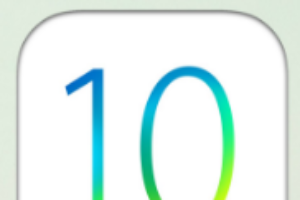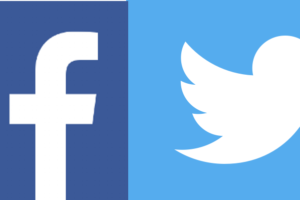iPhone Embarrassing Moments #4: When you want to avoid one of your iPhone contacts, so you say you are going to sleep early (but really aren’t). Hours later, they text you, so to keep the fiction up, you don’t answer. But on their end, it shows their message was “Read” by you at the exact time you opened it. Busted!
iPhone Embarrassing Moments #4: When you want to avoid one of your iPhone contacts, so you say you are going to sleep early (but really aren’t). Hours later, they text you, so to keep the fiction up, you don’t answer. But on their end, it shows their message was “Read” by you at the exact time you opened it. Busted!
When Read Receipts are turned on for a specific contact, you are allowing others to know that their texts have been opened (and likely read) by you by displaying the word “Read” under texts they receive from you. If this feature is off, it will show the word “Delivered” under the texts they receive from you.
Note: This feature only works between two iPhone users (text appears in blue bubbles) and does not work with SMS text messages with non iPhone users (green bubbles).
To enable a Read Receipt for a certain contact, perform the following steps:
- Tap the Message app, tap a previous message from the contact (or create a new message to the contact), and then tap the contact’s circle at the top.
- Tap the Info icon at the top right, and in the Details screen, move the white circle to the right to the right of Send Read Receipts.
- Tap Done. Henceforth, you are letting specific contacts know that their texts have been read by you.
There is also a global way to set up Read Receipts for all future new contacts (that you have not set individually), which is to tap Settings from the Home screen, tap Messages, and then move the white circle to the right opposite Send Read Receipts.
Note: Globally setting up Read Receipts may turn off previous settings for individual contacts, so you may have to go back in and re-enable each contact individually.
Some argue that Read Receipts keep them accountable by letting others know that their texts were read. Others want to make sure this feature is off, because they want to keep their ability to tell “white lies” in delicate situations, and/or they want to keep their text-message reading info private.
This feature is turned off by default, although early on, you may have been prompted when first using the Message app to turn it on globally. In that case, you may be letting people know when you read their texts. It’s best to check in Settings (see above) to make sure your preferences on this issue are enabled. You might also want to check your preferences for individual contacts as detailed above.
Learn 100+ more tricks! “100+ iPhone/iPad Tricks You Can Do Right Now!” is available on this site at a holiday price, or you can purchase it at Amazon.com, Barnes & Noble, and more.