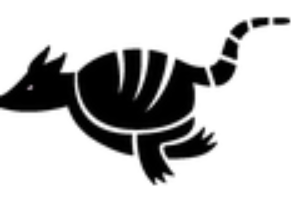Grab your device(s), and let’s implement 3 tricks from my new book!
Note: To check your iOS version to ensure you upgraded to iOS 11, tap Settings, General, and then About and scroll to Version to find your current software version It should read at least iOS 11 or higher.
Trick 1: Learn the New, Easy Way to Connect To a Friend or Family’s Network (without having to ask for their password!)
When visiting friends or family, you might want to use their Wi-Fi network. Before iOS 11, you needed to find out and type their password into your phone’s Settings app. With the advent of iOS 11, all you need to do is to know the name of their network, and make sure that your device and the device of your relative/friend also has iOS 11 installed.
Note: The other person also needs to be near you to perform this trick.
1. Tap Settings, and then tap Wi-Fi.
2. Tap your friend or relative’s Wi-Fi network, and the password screen will appear.
3. Make sure your device is near the other device belonging to your friend or family member. A pop-up menu displays to let the other person know that your device is trying to join the network. Your friend or relative must then tap Share Password to send the Wi-Fi password to your phone.
After a short delay, the iPhone password field will fill in on your device and it will connect to the new network.
Trick 2: Translate ASAP Using Siri’s New Translate Feature
n iOS 11, Siri helps you translate from American English to French, German, Italian, Spanish, & Mandarin. More languages are on the way.
Here’s how to ask! 1. Activate Siri by holding down the Home button (or the On/Off side button on the iPhone 10/X model).
2. Say this phrase to Siri: “Translate where is the car to Spanish”. Or you can also phrase the command as “How do you say where is the train station in German”.
Siri displays the translation!
There are a lot of new Siri features in iOS 11, including the ability to type in your question to Siri (rather than speak out loud in situations where others are around), how to get her to search and bring up people in your photos, and much more which are covered in the new 80+ tricks book (see below for more information).
Trick 3: Experience the Exciting Flyover Feature in Apple Maps
You can take advantage of the updated Flyover feature and interact with a 3D augmented-reality video of cities around the world. Here’s how!
Note: Although Flyover still gives you a beautiful tour, it is not interactive in iPhone models earlier than the 6S.
1. From the Home screen, tap the Maps icon and then type a well-known city like New York City, Florence, London, Paris etc., and then tap the Flyover Tour button.
2. Tilt and rotate your device to move through the city. It will move forward as you walk. Pinch and zoom to navigate around each city for a fully immersive experience.
You can also watch the Flyover Tour without interacting with the screen.
If you enjoyed learning these new features that came with iOS 11, you will love finding out about everything from learning how to scan a document into the Notes app or access your photos while texting to getting flight tracking information immediately in Safari or being able to send or request funds from family and friends on the fly using your iMessage texting app, and so much more!
To locate the book on Amazon, click here or go to Amazon.com and search for Liz Weiman.