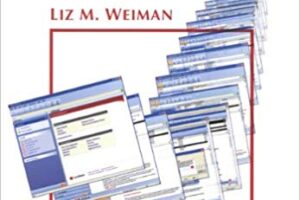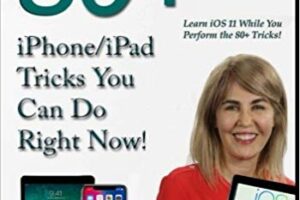If you have IOS 10 on your system, you can take advantage of some really exciting new features. Let’s pull out your device(s), and discover some of them!
If you have IOS 10 on your system, you can take advantage of some really exciting new features. Let’s pull out your device(s), and discover some of them!
Note: To check your version, simply tap Settings, General, and then tap About. You will see your device’s version number about halfway down.
If you need to upgrade, tap Settings, General, and then tap Software Update and follow the onscreen instructions.
Trick 1: Quickly Find Only Your Unread Emails with One Tap
This can be done from within your Mail app. If you tap on the icon located in the lower left hand corner of the screen, Mail will only show you a list of unread messages. Hitting the icon again will bring you back to the ‘everything’ view.
Trick 2: Turn Your iPhone into a Magnifying Glass
No longer do you have to search for your trusty magnifying glass when you need to read the fine print!
All you need do is to tap Settings, General, Accessibility, and then tap Magnifier. Next, enable the Magnifier radio button by sliding it to the right. Finally tap the Home button to exit. You only need to do this once!
To use your magnifier, press three times fast on the Home button, and the Camera app launches. Slide the bar to increase or decrease the zoom. You have an instant magnifying glass!
Trick 3: Take An Instant Photo Even When Your Phone is Locked!
If you’re looking to take a photo and time is of the essence, iOS 10 makes it easier and quicker than ever to call up the Camera app into action without even having to first unlock your device.
Simply swipe leftwards on your Lock screen and the Camera app appears. Press the Home button to get back to your Lock screen.
Trick 4: Take Amazing Portraits that Instantly Blur the Background to make the Subject Pop
Portrait mode is new in IOS 10 and it is only available for iPhone 7 Plus owners only, since it can’t work without its rear dual-lens camera. Portrait mode is a special camera effect which blurs the background, and in the process, puts the focus on the object being photographed. Be sure to take your photos in this mode in a well-lit environment. You can find Portrait mode in your Camera app, next to Photo, Video, and the other modes.
Trick 5: Learn About Night Shift and How it can Protect Your Eyes at Night
iOS 10 brings some night features including Night Shift that changes the color of the display after dark to help you sleep better and protect your eyes from the blue light that can be damaging over long term. You can access Night Shift in the Control Center or by tapping Settings, Display and Brightness, and Night Shift. In this Night Shift menu you can enable it by moving the white circle to the right and then set the time in which the phone color changes.
Were these tricks helpful? Were you able to get them all accomplished? We would love to hear your experience or questions in the comment section below!
If you liked these tricks, there’s 45 more to go! You can pre-order the E-Book or the printed version, both due out in March, 2017. For more information, plus a cheatsheet of more tricks, click Home at the top of this page, or click here.